Sale & Appointment
How to use a serial coupon?
Step 1: Click “Sale & Appointment” .
Step 2: Click on “SALE TICKET” .
Step 3: Click “NEW” .
Step 4: Set a “Customer” name and select a customer .
Step 5: Click “Employee” .
Step 6: Select an employee and click “SET“.
Step 7: Select the item .
Step 8: Click “USE PREPAID” .
Step 9: Select the serial coupon .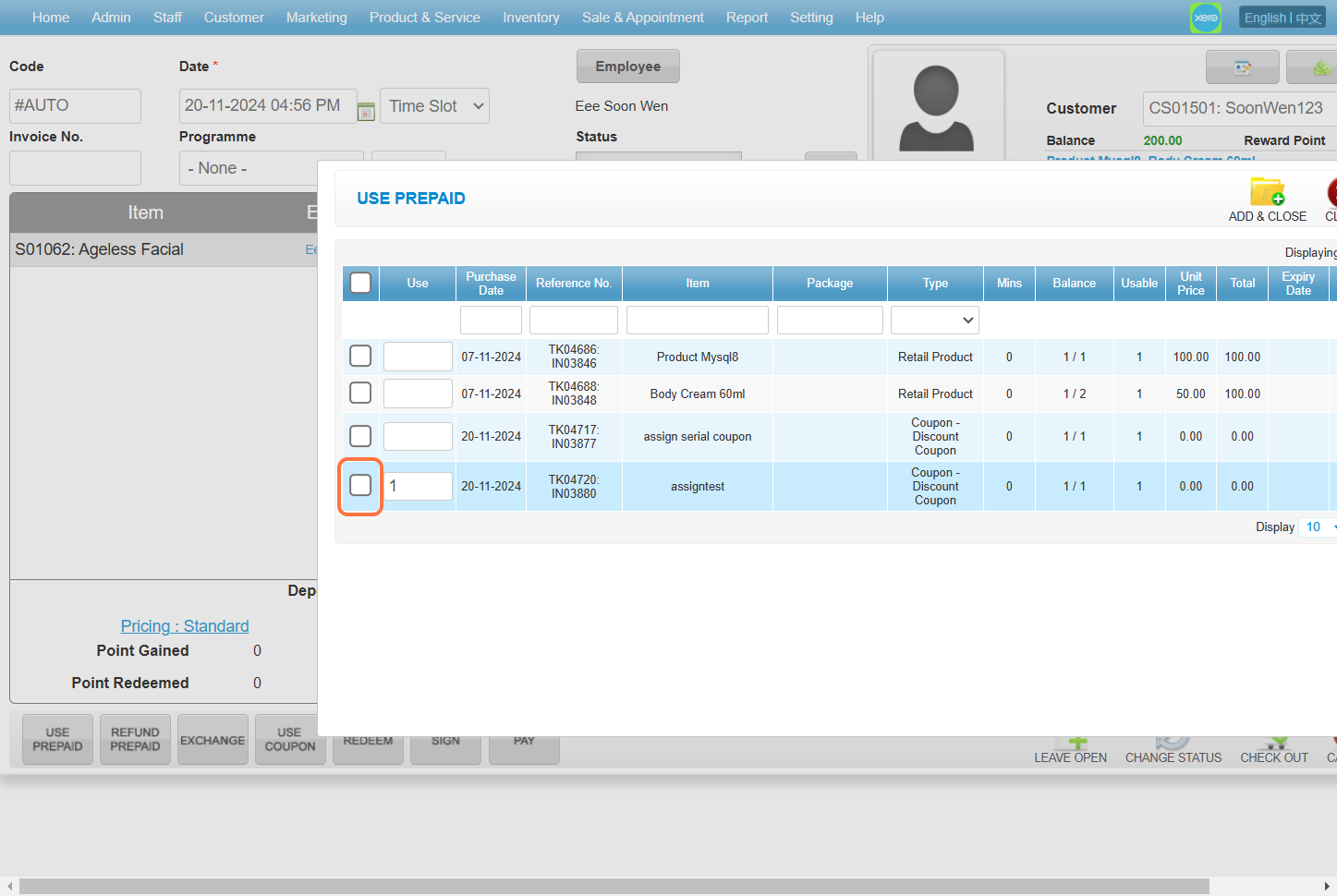
Step 10: Make sure enter the correct “Serial Number” .
Step 11: Click on the “➕” to add .
Step 12: Click “ADD & CLOSE” .
Step 13: Click “ADD & CLOSE” to add the coupon .
Step 14: Click “PAY” .
[!]The item costs 200, and a coupon worth 100 was applied, so 100 was deducted.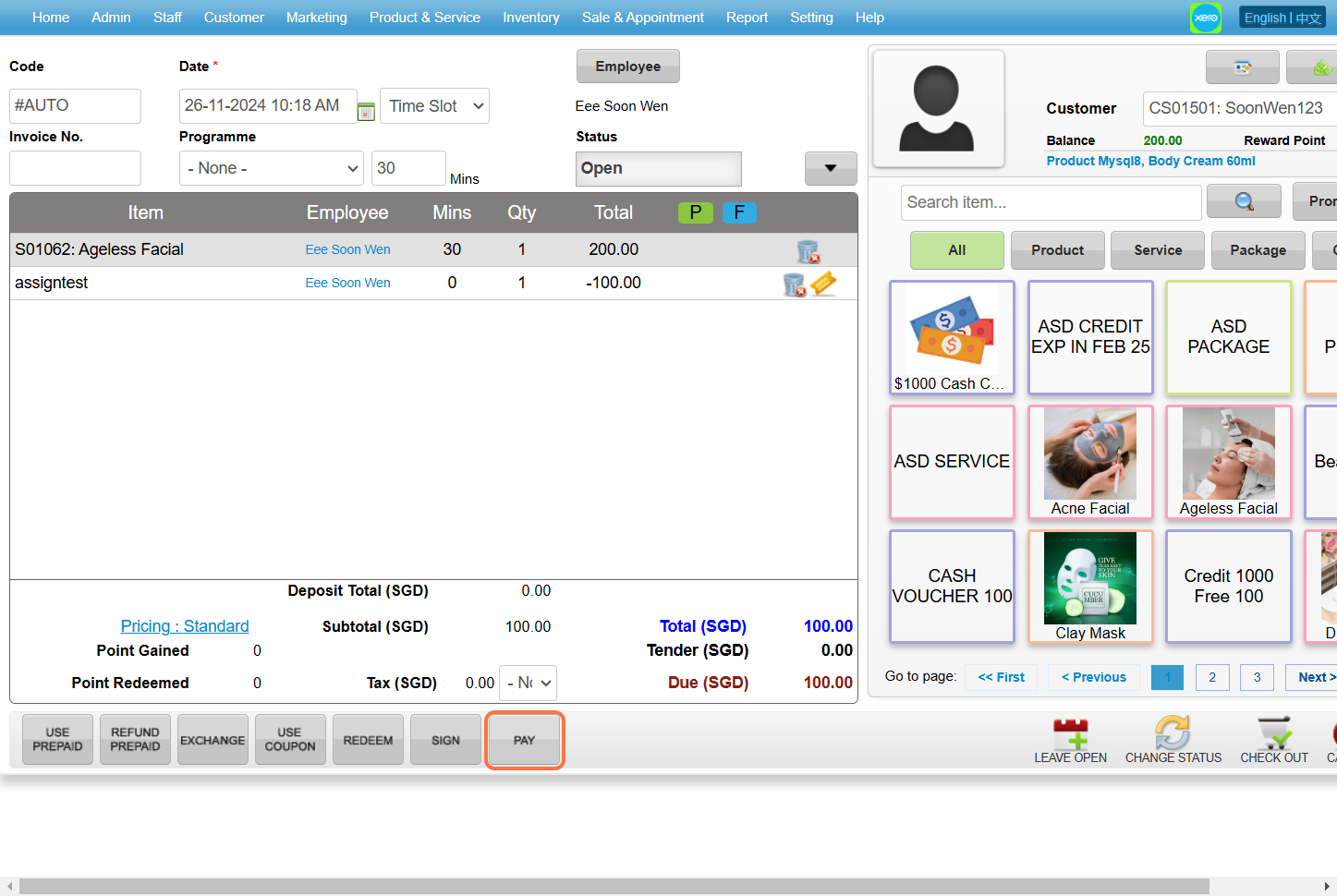
Step 15: Click “CHECK OUT” .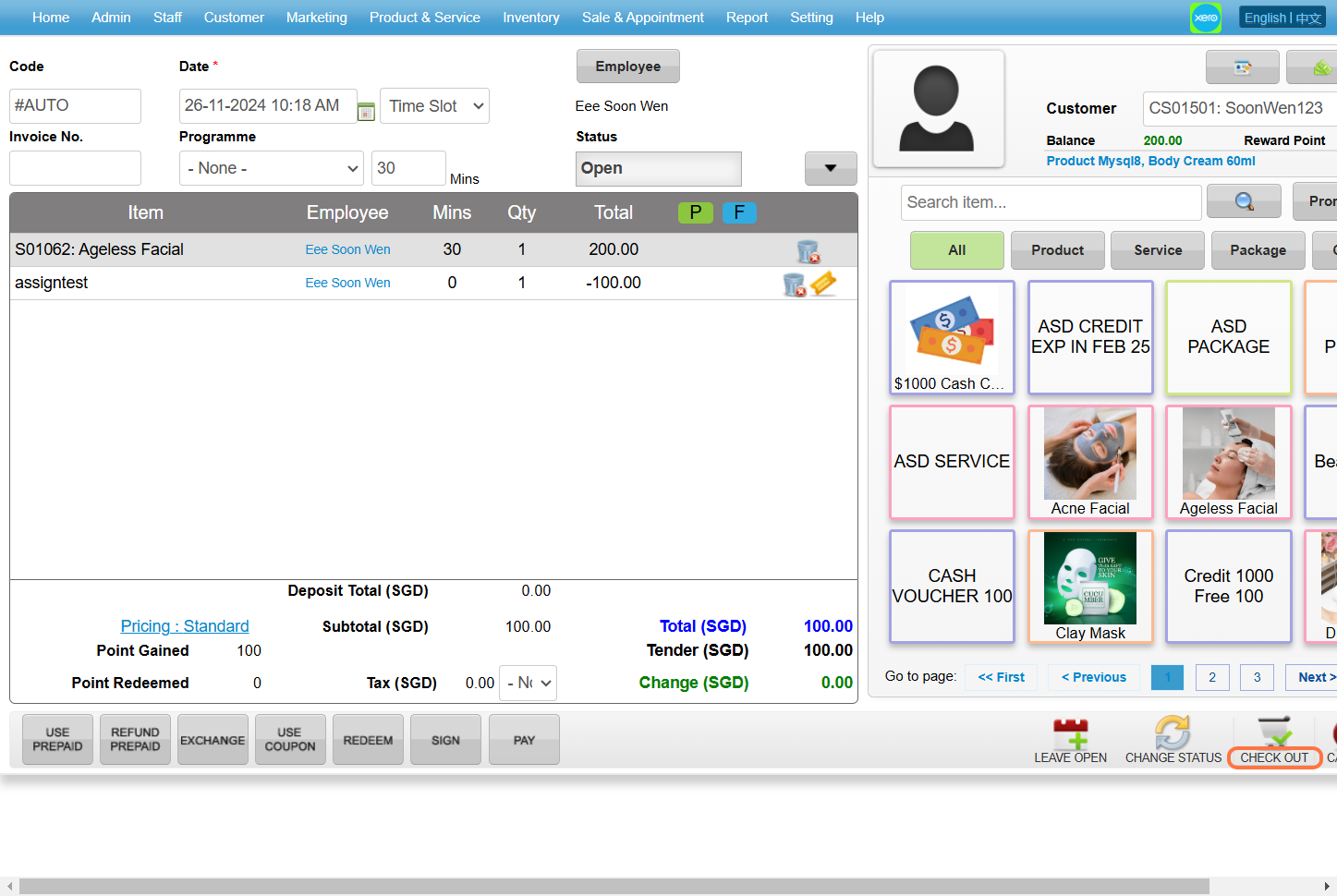
Last Updated: Nov 2024
